Check Survey Data
Objective
The Check Survey Data function allows the user to requeue or delete images and add, change or delete recording entries. This function may be used to check and correct the survey for completeness, consistency and accuracy.
Processing
The first page displays a list of surveys you have the authority to update.
Hyperlinks include: Area (see ShowMaps.)
To continue, select a survey by clicking on the Ref Nbr of a survey.
The second page allows you to select recorded data for one or more image categories or by clusters within the rock art category. Select any number of image categories and/or cluster numbers by clicking on the corresponding check box. If no categories or cluster numbers are selected, all images in all image categories will be selected.
To continue, click the Submit button.
The third page displays the selected images in small sizes that are sorted in image category, cluster number, panel letter and image ID sequence. Dependent upon the choices made and the state of processing, the caption may also include number of elements and check boxes to Requeue Image or Delete Image. For images that have elements recorded, there is an Edit This Panel selection.
Hyperlinks include: Image Id, RGB, Cluster, Panel (see ImageCaptions).
"Requeue Image"
Clicking the Requeue Image check box (and then Submit) will place the image back into the Categorize Image queue and will delete all rock art elements recorded on the image and all attributes recorded for the elements.
"Delete Image"
Clicking the Delete Image check box (and then Submit) will delete the image from the database, all rock art elements recorded on the image and all attributes recorded for the elements.
"Edit This Panel"
If you click Edit This Panel, the next page will allow you to add, change or delete elements, attributes, topography measurements and panel measurements .
"Images of the Current Panel"
The first section of the page displays all the Images of Current Panel in small size with the image ID and the number of elements defined on the image. One small image will be labeled Active. Any of the images may be made the active image by clicking on the image. If there is only one image for the panel, it is not displayed in small size.
Hyperlinks include: Image ID (see ImageCaptions).
"Active Image"The second section of the page displays the Active Image in large size. Any elements previously identified on this image are numbered. Additional elements may be defined as described in the Identify Rock Art Elements function.
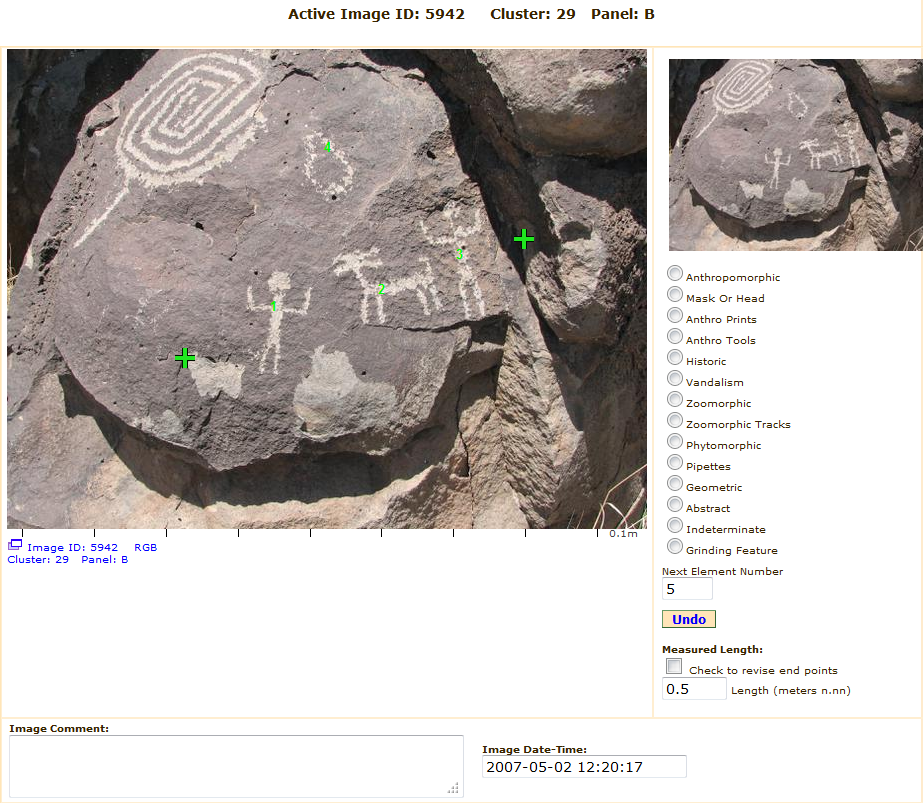 |
Hyperlinks include: Image ID, Cluster and Panel (see DraAttributes, ImageCaptions).
"Elements Identified on Active Image"The third section of the page displays each element cropped from the active image, the element number and the current attributes. Clicking the list will take you to a fifth page (not shown) similar to Define Rock Art Element Attributes function. All of the text field values, radio buttons and checked boxes previously recorded will be displayed. You may update any field as described in the Define Rock Art Element Attributes function.
Hyperlinks include: recorded attributes (see DraAttributes).
"Panel Attributes"The fourth section of the page displays the Panel Attributes, Topography Measurements and Panel Measurements previously recorded in the Categorize Image function. You may update any field as described in the Categorized Image function.
Buttons
Submit: updates all changes and moves the Active Image to the next image or to the main menu if all images have been processed.
Reset: resets to the page to the last values displayed by your browser.
Change Survey: takes you to the first page displaying a list of surveys.
Change Category: takes you to the second page displaying image categories and clusters within the rock art category.
Change Panel: takes you to the third page displaying the selected images in small sizes.
Next Image: moves to the next image of the same cluster/panel active.
Prior Image: moves to the prior image of the same cluster/panel active.
Next Page: takes you to the next page.
Prior Page: takes you to the prior page.
Menu: takes you to the Main Menu.